What to do with weird excel files? (Excel macro to convert .xls files in a folder to .csv files)
I work with physiological data using Acqknowledge and I don't know what I did, but I exported my data in some weird Excel 2 workbook format (still uses the .xls extension for some reason). I couldn't even open these with R without hitting multiple errors, so I couldn't write any script there to open my 400 .xls files.
You can copy the following code into a macro or just download the .bas file down below and import the macro that way.
Enjoy!
So I wrote/pasted chunks of other people's code to create this excel macro to convert the .xls files in a folder (includes subfolders, so you just need to select your master folder) to .csv. Upon running the macro, a prompt will come out to ask you to select a folder. Then it will save the files as .csv in the same place they were before.
Note that you need to enable Windows Script Host Object Model in your Visual Basic Editor (Tools > References > check Windows Script Host Object Model).
Note that you need to enable Windows Script Host Object Model in your Visual Basic Editor (Tools > References > check Windows Script Host Object Model).
You can copy the following code into a macro or just download the .bas file down below and import the macro that way.
Enjoy!
----------------------------------
Sub CsvallSubfolders()
Dim MyFolder As String 'Path collected from the folder picker dialog
Dim MyFile As String 'Filename obtained by DIR function
Dim wbk As Workbook 'Used to loop through each workbook
Dim FSO As New FileSystemObject ' Requires "Windows Script Host Object Model" in Tools -> References
Dim ParentFolder As Object, ChildFolder As Object
On Error Resume Next
Application.ScreenUpdating = False
'Opens the folder picker dialog to allow user selection
With Application.FileDialog(msoFileDialogFolderPicker)
.Title = "Please select a folder"
.Show
.AllowMultiSelect = False
If .SelectedItems.Count = 0 Then 'If no folder is selected, abort
MsgBox "You did not select a folder"
Exit Sub
End If
MyFolder = .SelectedItems(1) & "\" 'Assign selected folder to MyFolder
End With
'Target File Extension (must include wildcard "*")
myExtension = "*.xls*"
'Target Path with Ending Extention
MyFile = Dir(MyFolder & myExtension)
'Loop through all files in a folder until DIR cannot find anymore
Do While MyFile <> ""
'Opens the file and assigns to the wbk variable for future use
Set wb = Workbooks.Open(Filename:=MyFolder & MyFile)
'Ensure Workbook has opened before moving on to next line of code
DoEvents
sFileName = ActiveWorkbook.Path & "\" & Left(ActiveWorkbook.Name, InStr(1, ActiveWorkbook.Name, ".") - 1) & ".csv"
Application.DisplayAlerts = False
'---> Now create a CSV of the active sheet
ActiveWorkbook.SaveAs Filename:=sFileName, FileFormat:=xlCSV
Application.DisplayAlerts = True
'Save and Close Workbook
wb.Close savechanges:=True
'Ensure Workbook has closed before moving on to next line of code
DoEvents
'Get next file name
MyFile = Dir
Loop
For Each ChildFolder In FSO.GetFolder(MyFolder).SubFolders
'Target File Extension (must include wildcard "*")
myExtension = "*.xls*"
MyFile = Dir(MyFolder & ChildFolder.Name & "\" & myExtension) 'DIR gets the first file of the folder
'Loop through all files in a folder until DIR cannot find anymore
Do While MyFile <> ""
'Opens the file and assigns to the wbk variable for future use
Set wb = Workbooks.Open(Filename:=MyFolder & ChildFolder.Name & "\" & MyFile)
'Replace the line below with the statements you would want your macro to perform
'Ensure Workbook has opened before moving on to next line of code
DoEvents
sFileName = ActiveWorkbook.Path & "\" & Left(ActiveWorkbook.Name, InStr(1, ActiveWorkbook.Name, ".") - 1) & ".csv"
Application.DisplayAlerts = False
'---> Now create a CSV of the active sheet
ActiveWorkbook.SaveAs Filename:=sFileName, FileFormat:=xlCSV
Application.DisplayAlerts = True
'Save and Close Workbook
wb.Close savechanges:=True
'Ensure Workbook has closed before moving on to next line of code
DoEvents
'Get next file name
MyFile = Dir 'DIR gets the next file in the folder
Loop
Next ChildFolder
'Message Box when tasks are completed
MsgBox "Task Complete!"
ResetSettings:
'Reset Macro Optimization Settings
Application.EnableEvents = True
Application.Calculation = xlCalculationAutomatic
Application.ScreenUpdating = True
End Sub
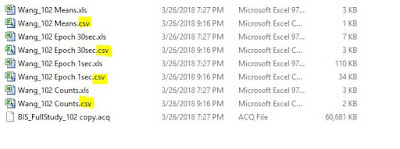

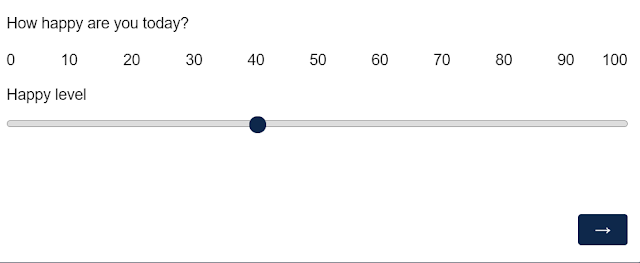
Comments
Post a Comment